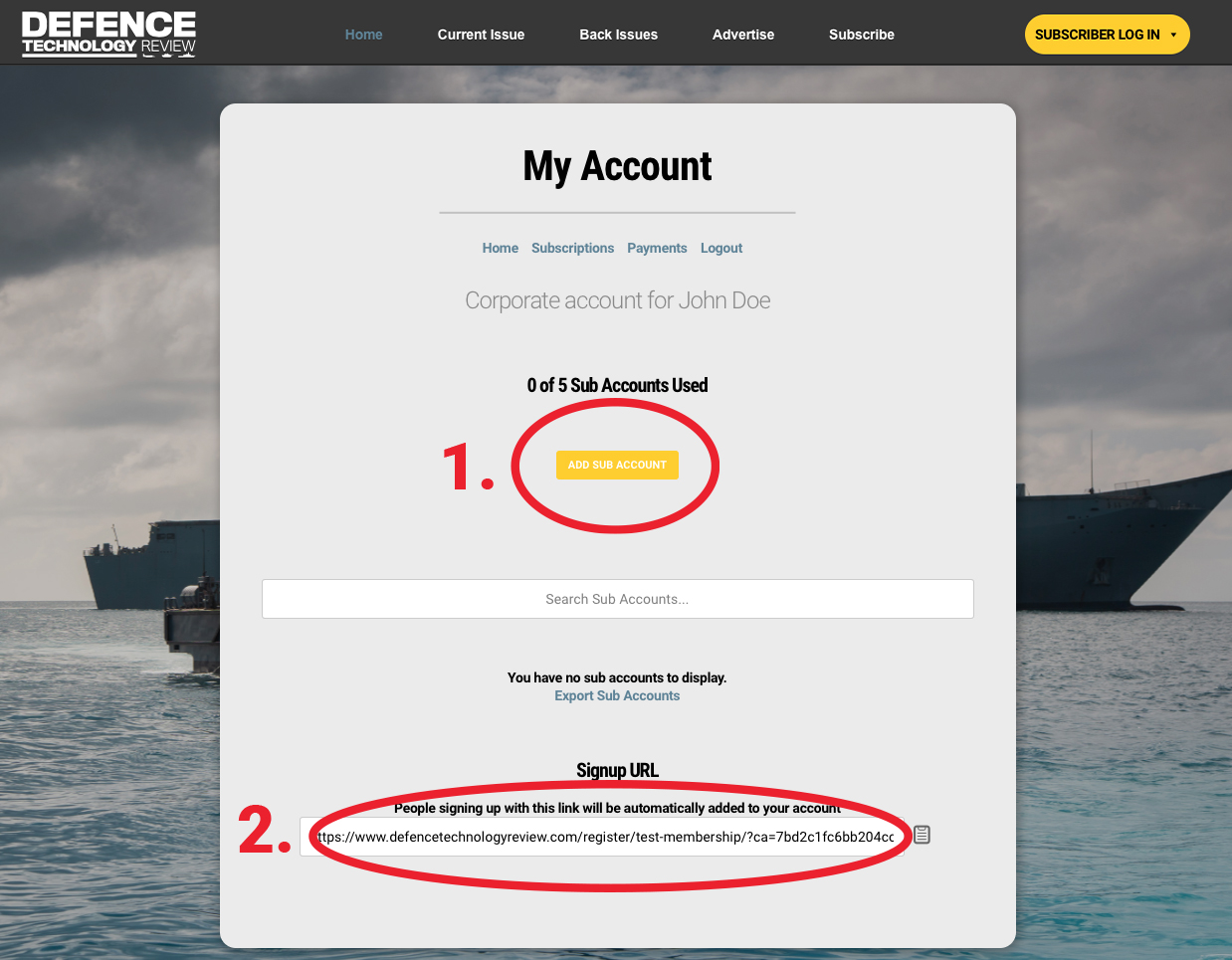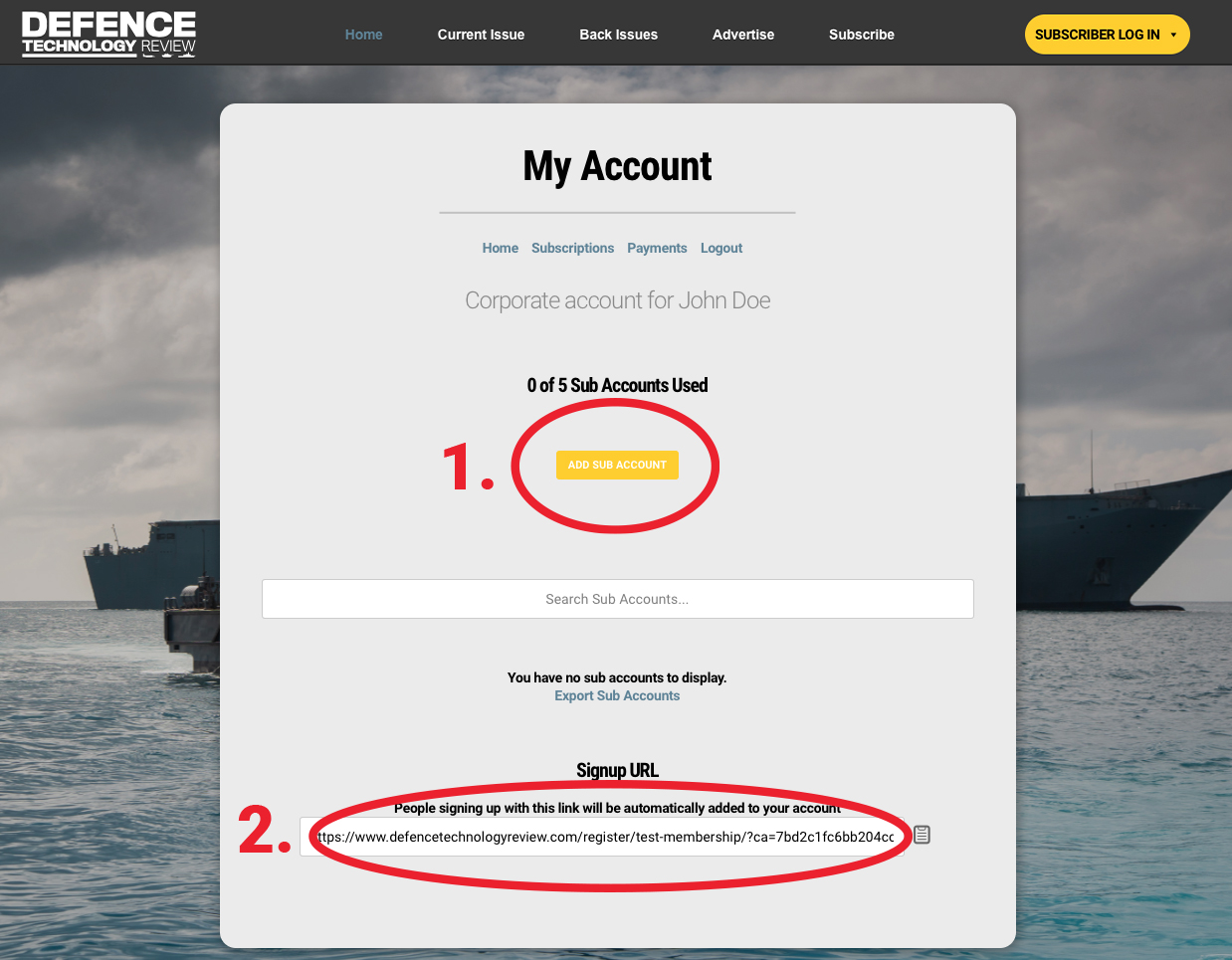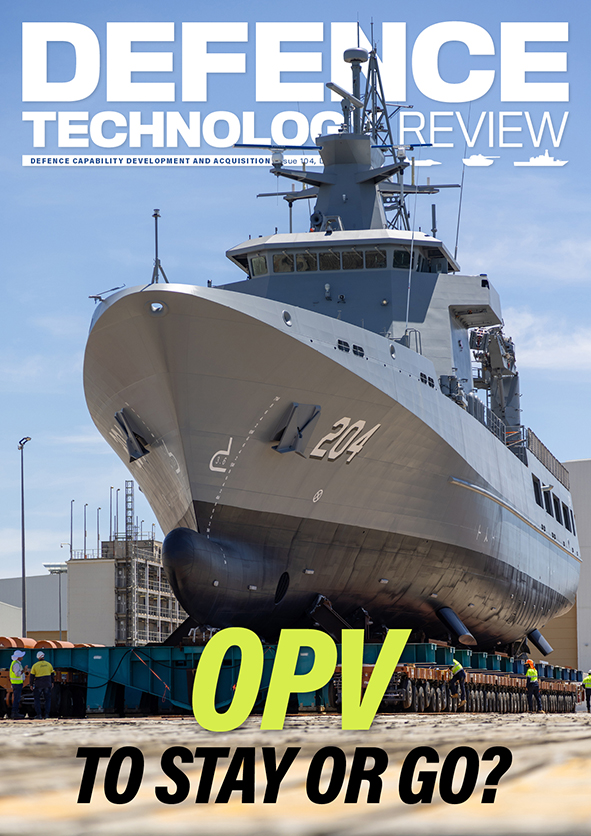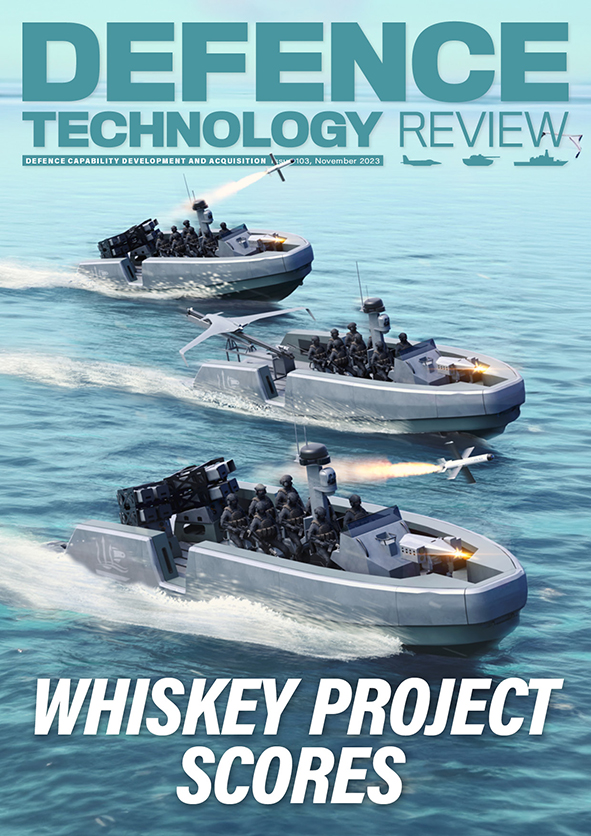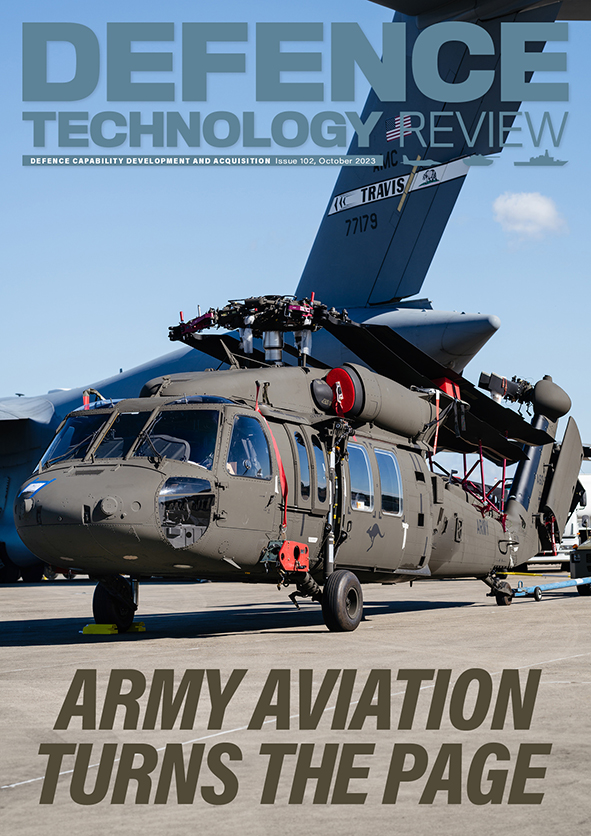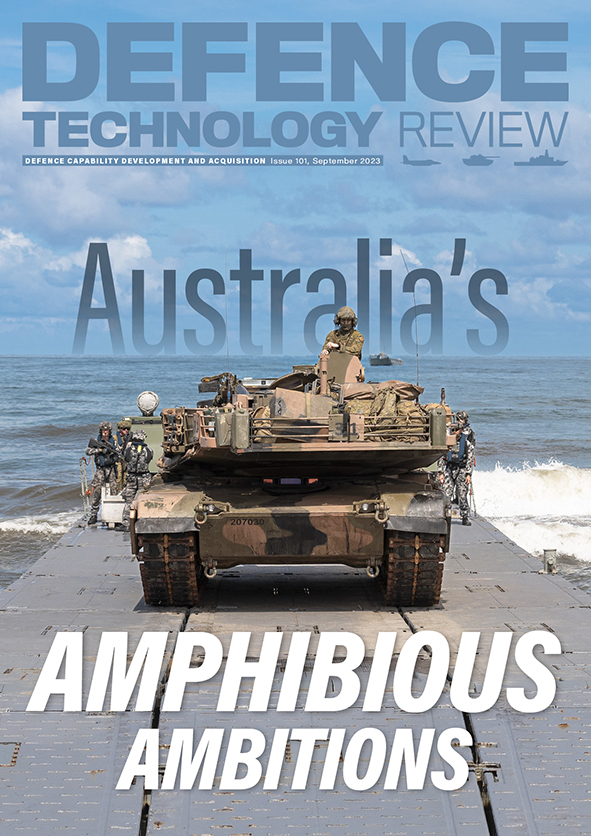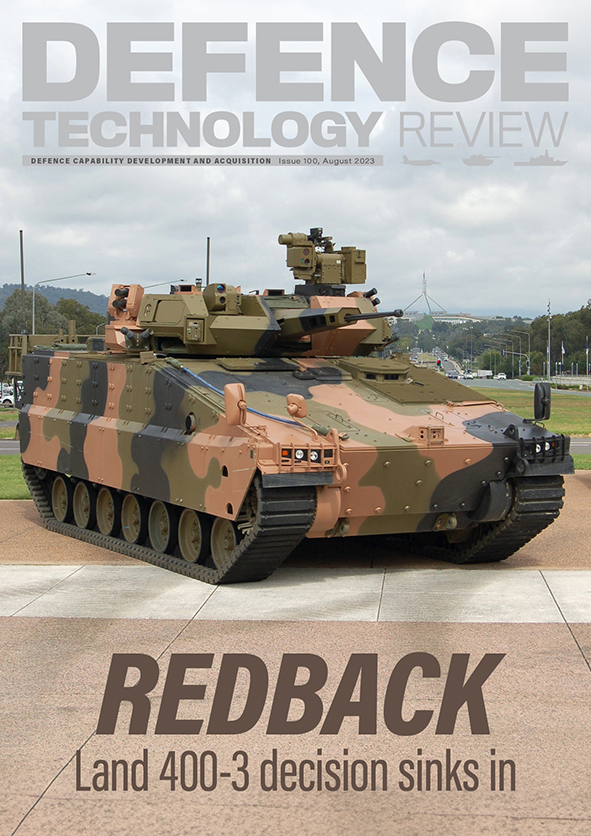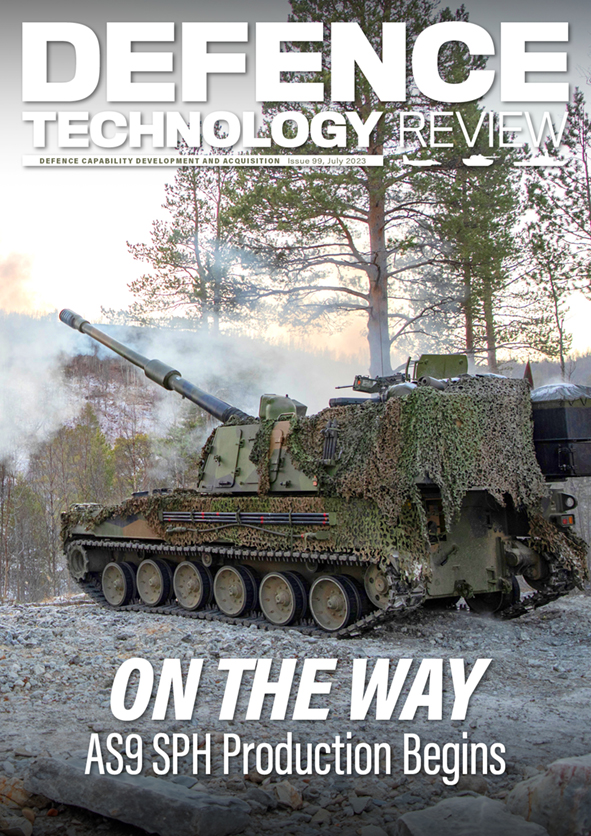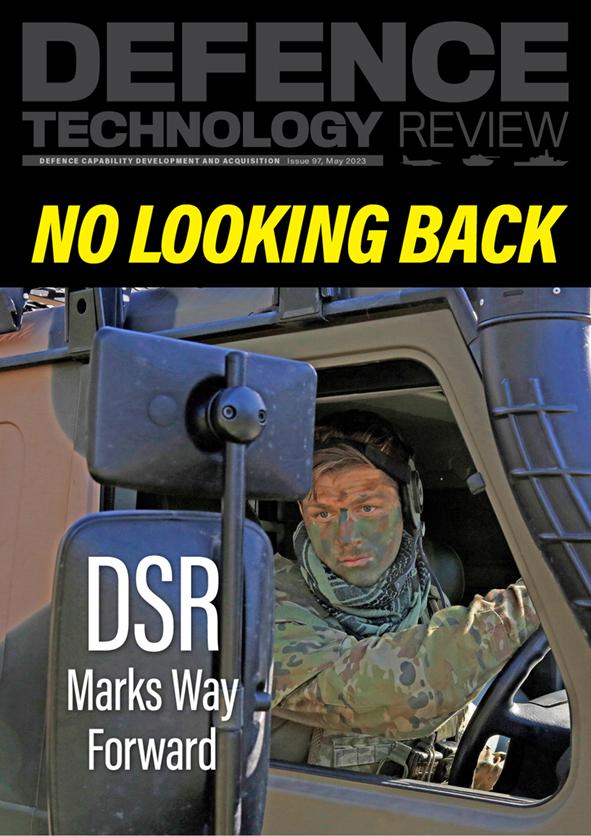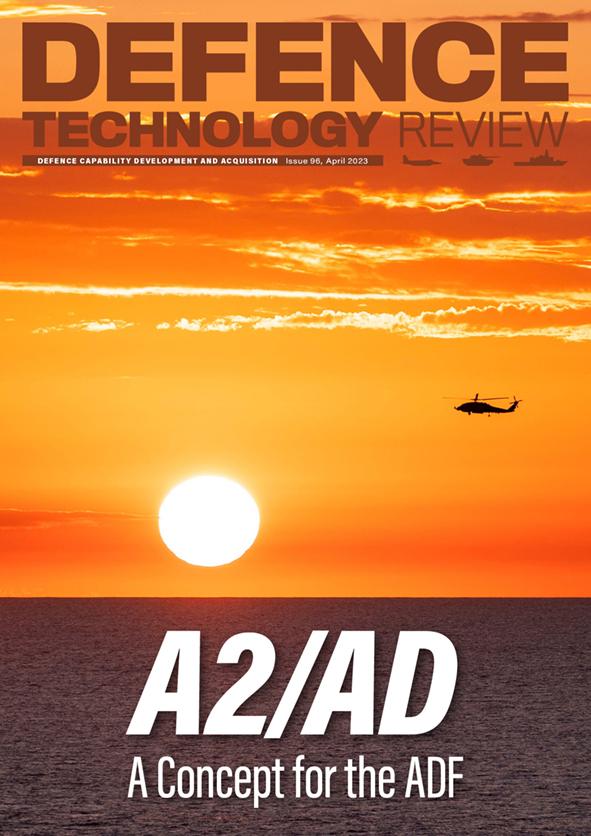How to add Corporate Subscription Recipients
Your corporate subscriptions purchase includes a full-access administrator’s subscription, in addition to the advertised subscription number included in your corporate subscription package (for example, a Bronze Corporate Subscription gives you 1 administrator’s subscription and 5 additional subscriptions).
Your corporate subscription comes with the ability to allocate a specified number of DTR subscriptions to employees, colleagues and co-workers (according to your Corporate Subscription package).
These subscriptions (called Sub Accounts) reside within your Corporate Account.
1. To add Sub Accounts, first you must log-in by clicking the SUBSCRIBER LOG IN button shown below.


2. Then navigate to your Corporate Account by clicking on the menu link under the SUBSCRIBER LOG IN tab in the main menu as shown below.
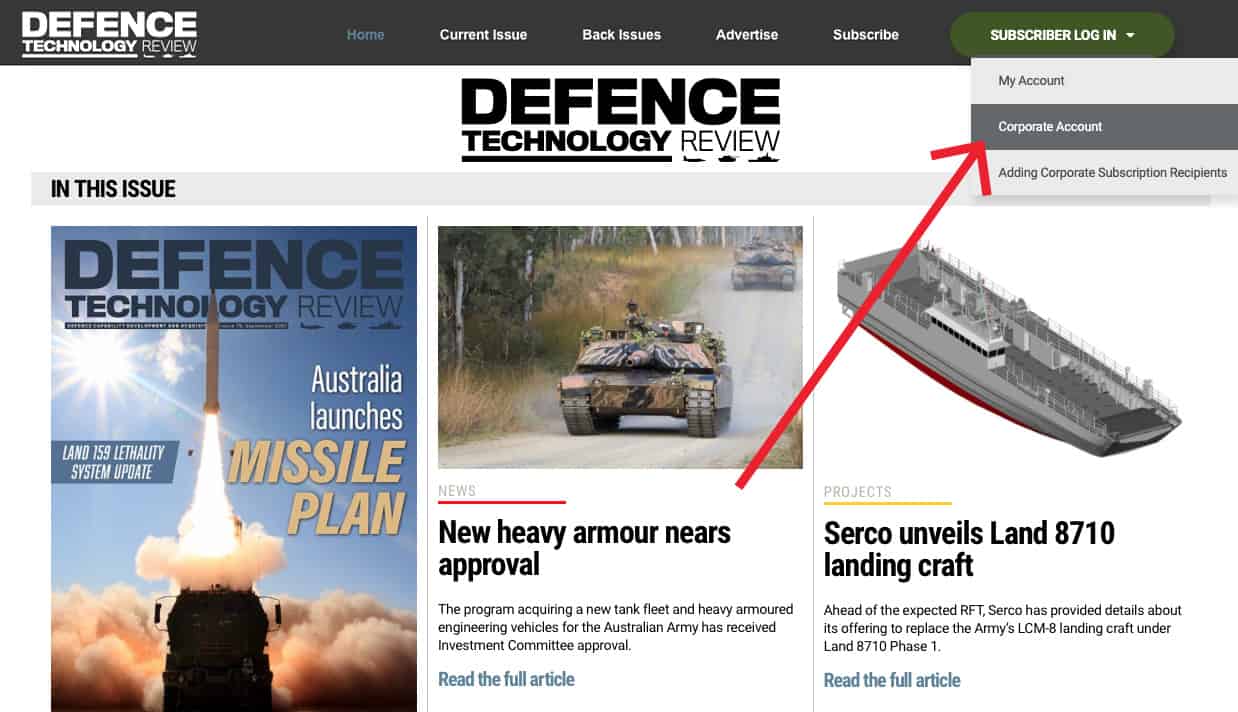
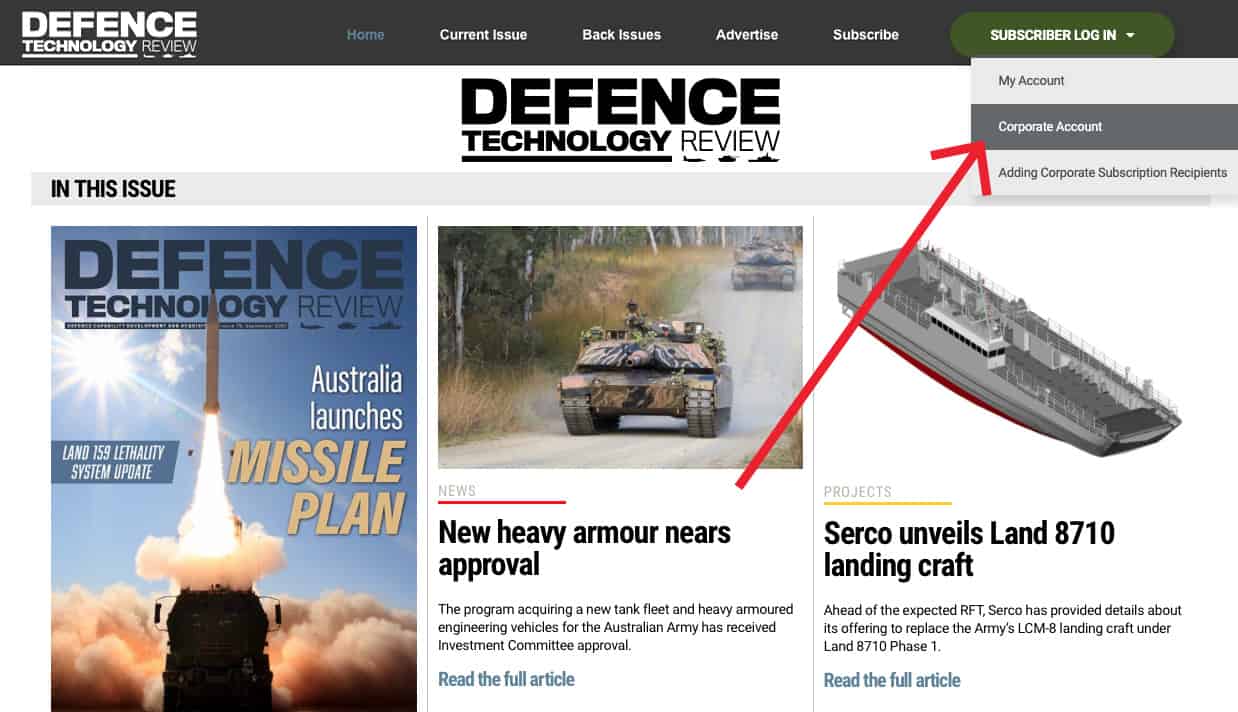
3. Once on your account page click on ‘Subscriptions’ as shown below.
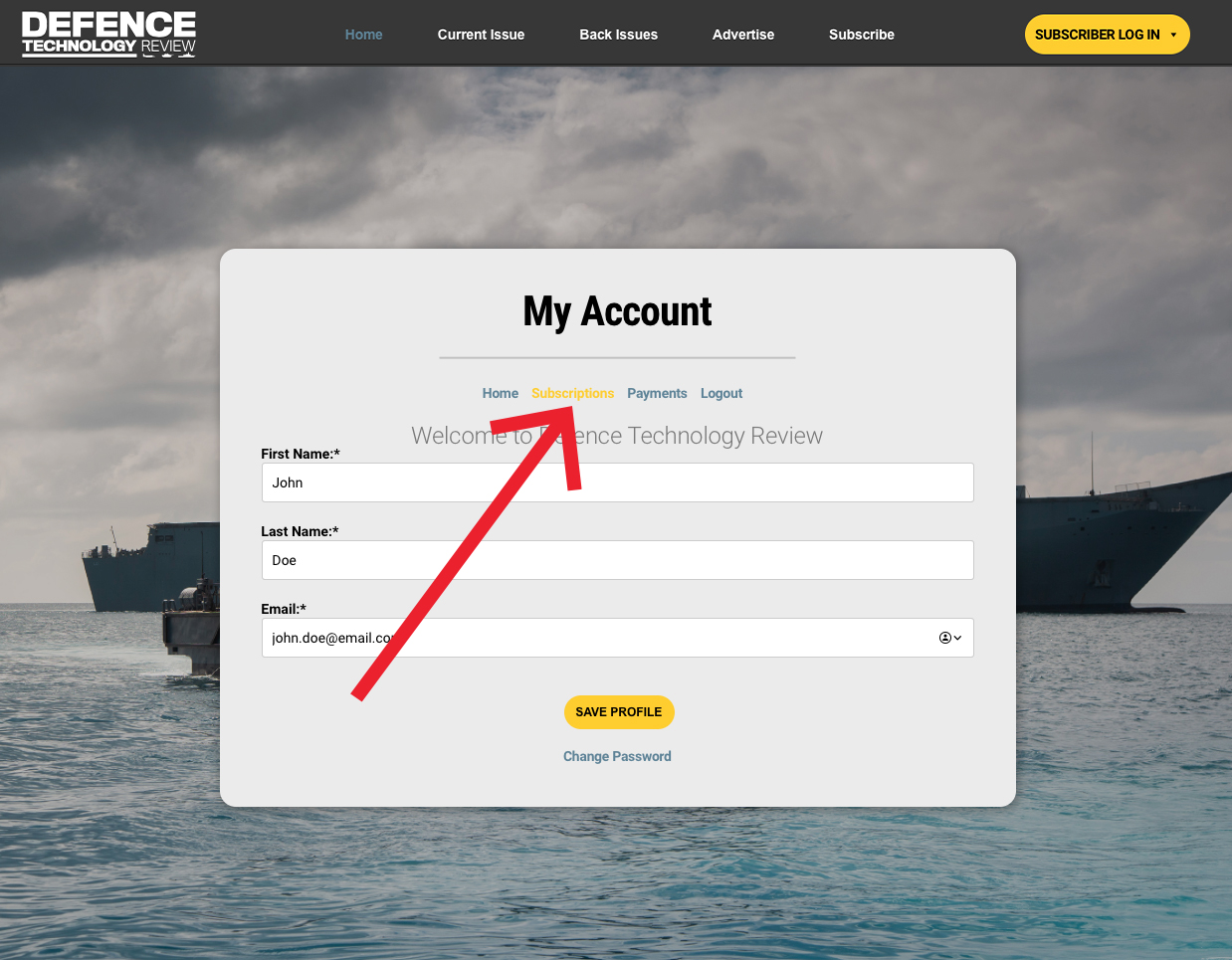
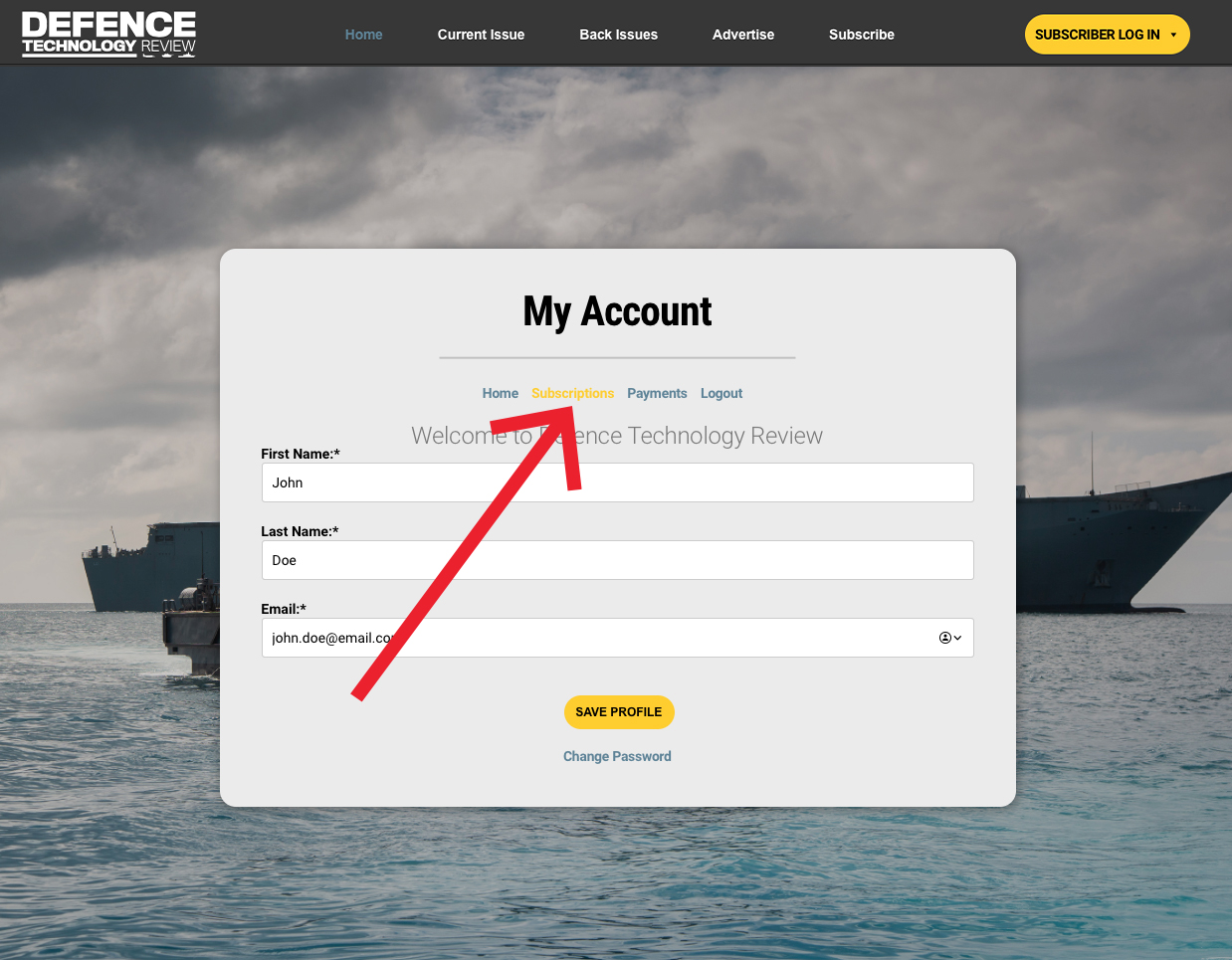
4. Then click on ‘Sub Accounts’ as shown below.
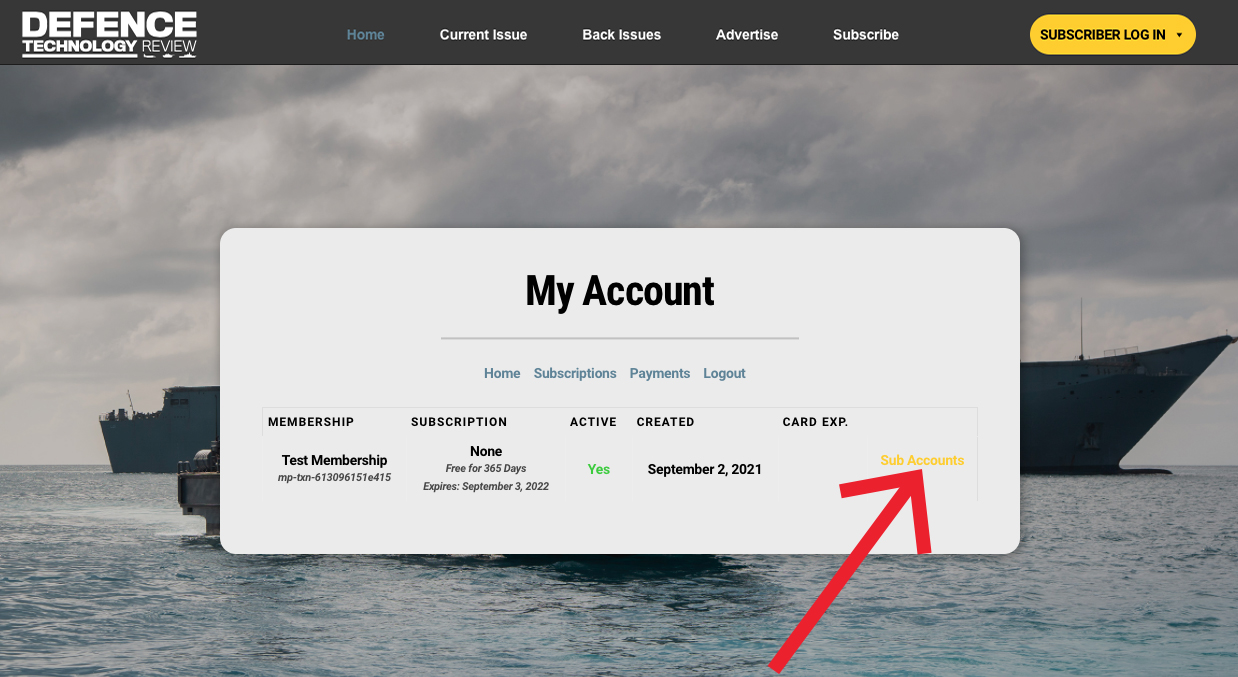
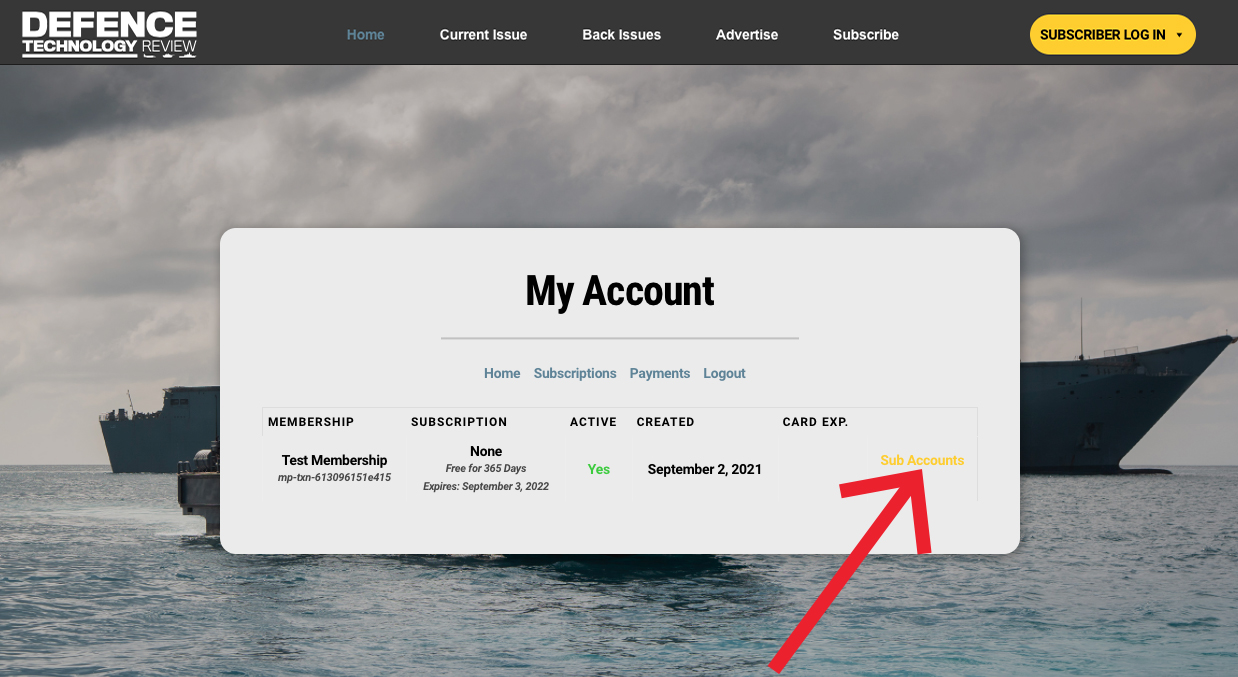
5. Once in the Corporate Account area there are two ways to allocate subscriptions (Sub Accounts) to selected recipients.
OPTION 1
By clicking the ‘Add Sub Account’ button and entering the recipient’s details in the pop-up form.
OPTION 2 (recommended)
By copying the Signup URL, as indicated below, and providing this to each of the selected subscription recipients. For example, if your corporate subscription package holds 20 subscriptions provide this link to all 20 people.